Copy Search
The basic usage is to select a piece of text, copy it twice (Ctrl-C-C), and then press the set hotkey to automatically open the search results page.
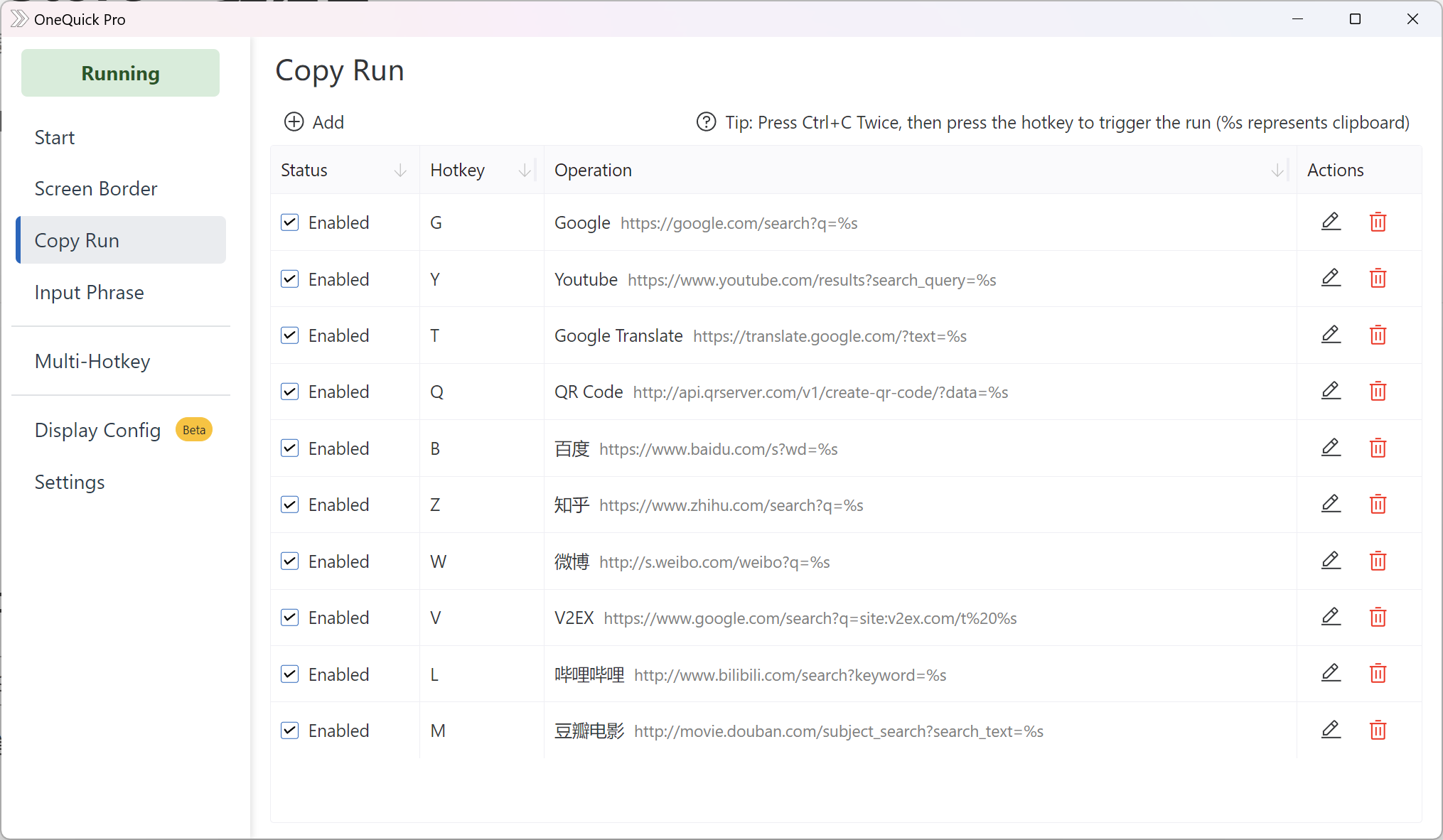
Adding Custom Items
You can add URLs through the Preset dropdown menu or manually add them by following these steps.
The pre-key (Ctrl-C-C) is fixed, and the subsequent keys can be customized.
In Operation, the second item Label is just a display label for easy viewing in the list.
To get the URL content for the first item, you can follow these steps:
Open the browser and visit the required page (e.g. https://google.com)
Search
OneQuick, and the browser's address bar will change, Copy this address as executable URL (e.g., https://www.google.com/search?q=OneQuick)
Note: Some websites do not change the address bar after searching (the address does not contain OneQuick), so these websites cannot pass parameters through the link and cannot use this feature.
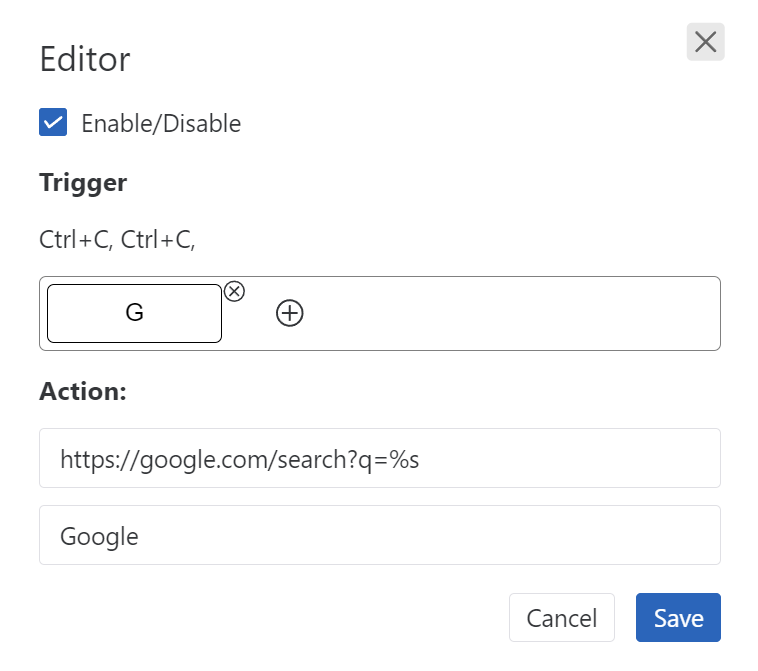
Batch Searching (Pro)
You can open multiple websites at once by adding semicolon-separated URLs.
For example: To search Google and Baidu simultaneously, you can enter the following URLs:
https://google.com/search?q=OneQuick; https://www.baidu.com/s?wd=OneQuicktip: Right-click the item to quickly copy the URL of this item.
Reference
What OneQuick does is replace %s or OneQuick in the URL with the clipboard content, and then execute the result.
If you want to open a copied URL, you can directly enter %s in the execution URL.